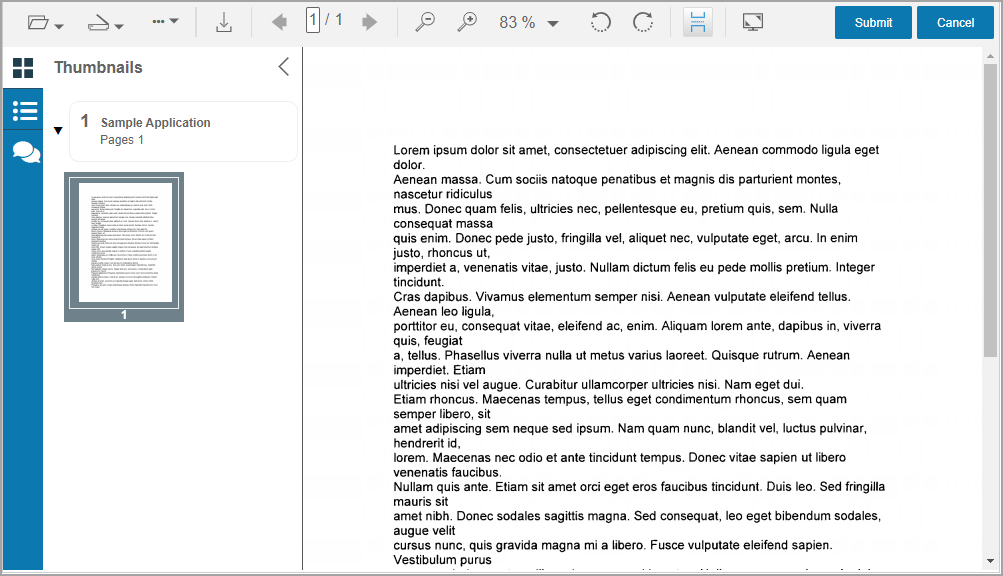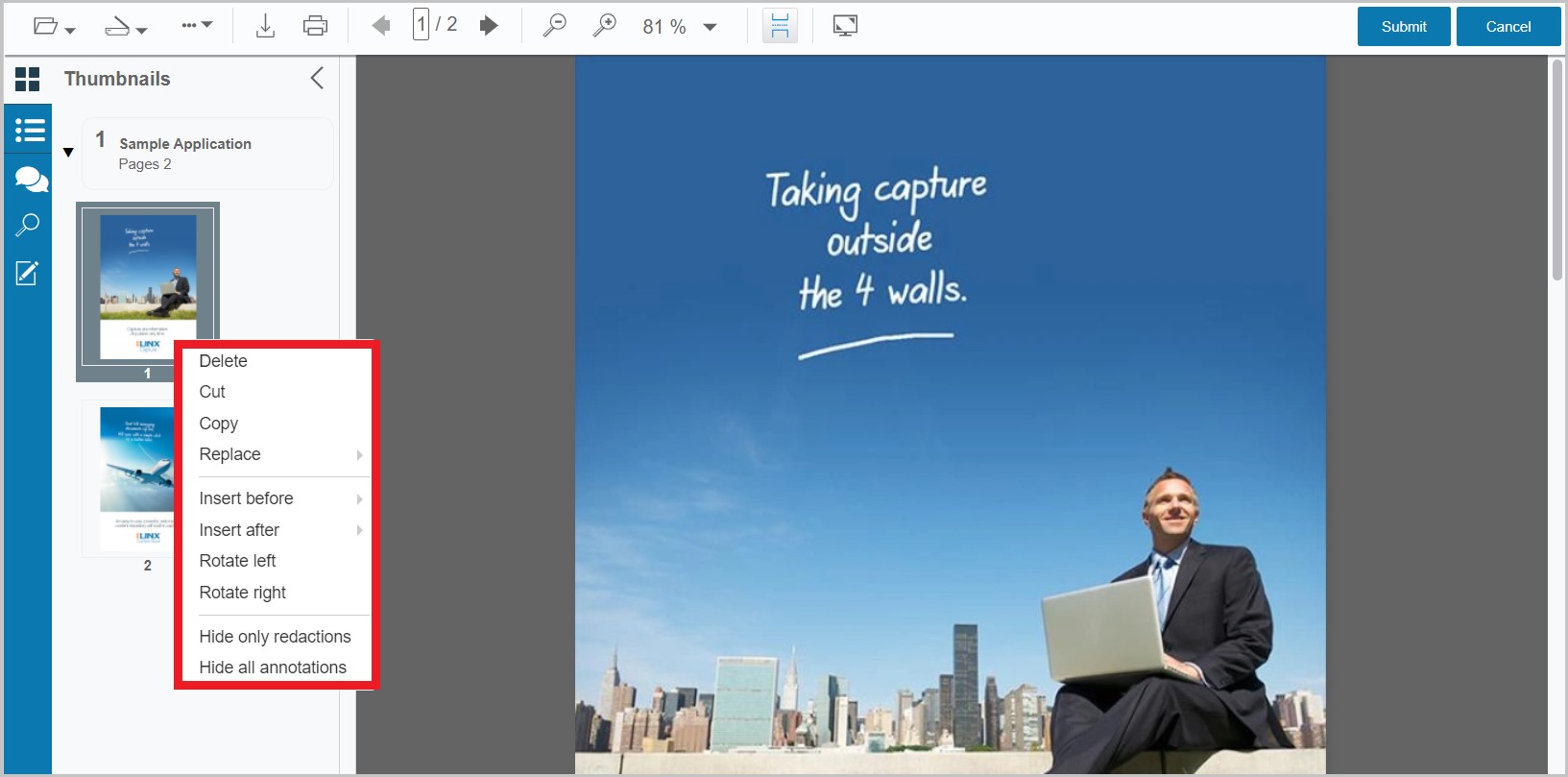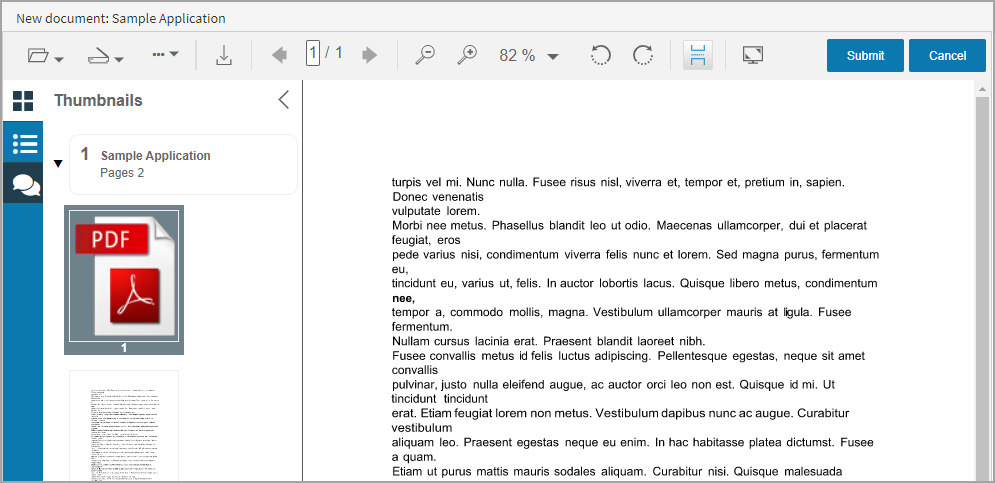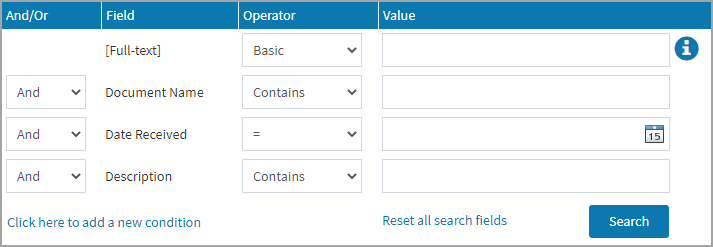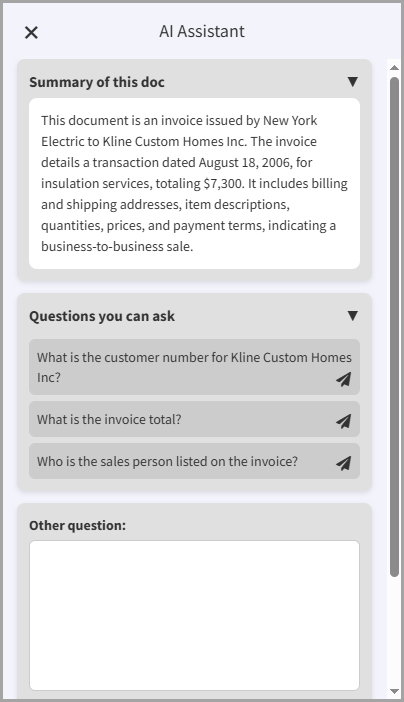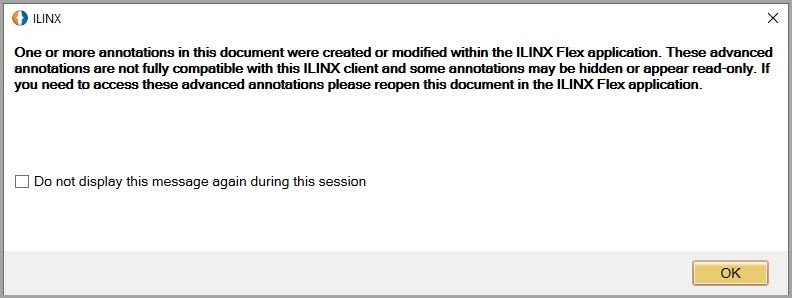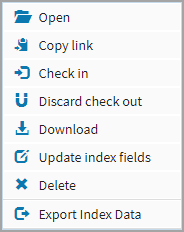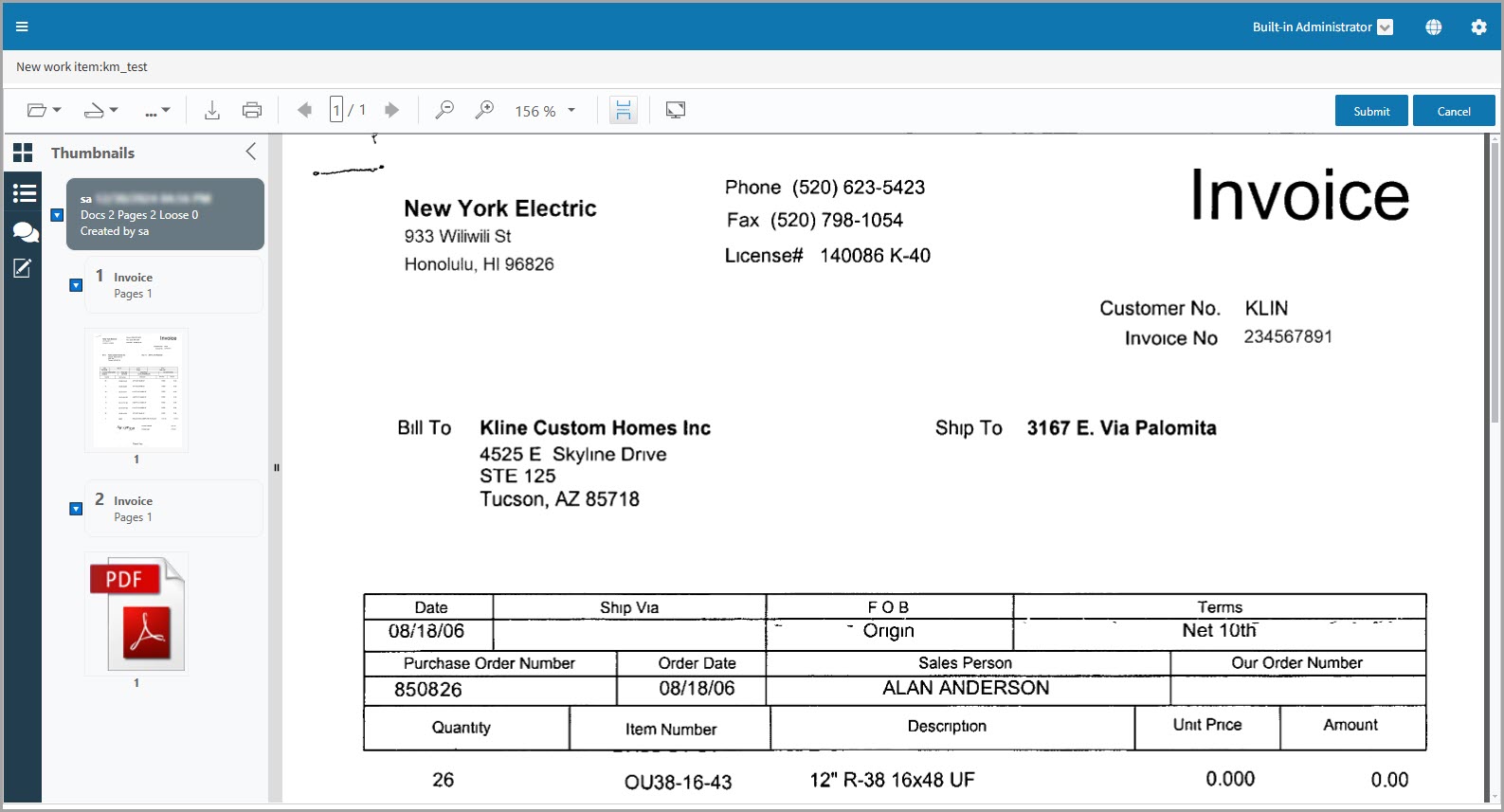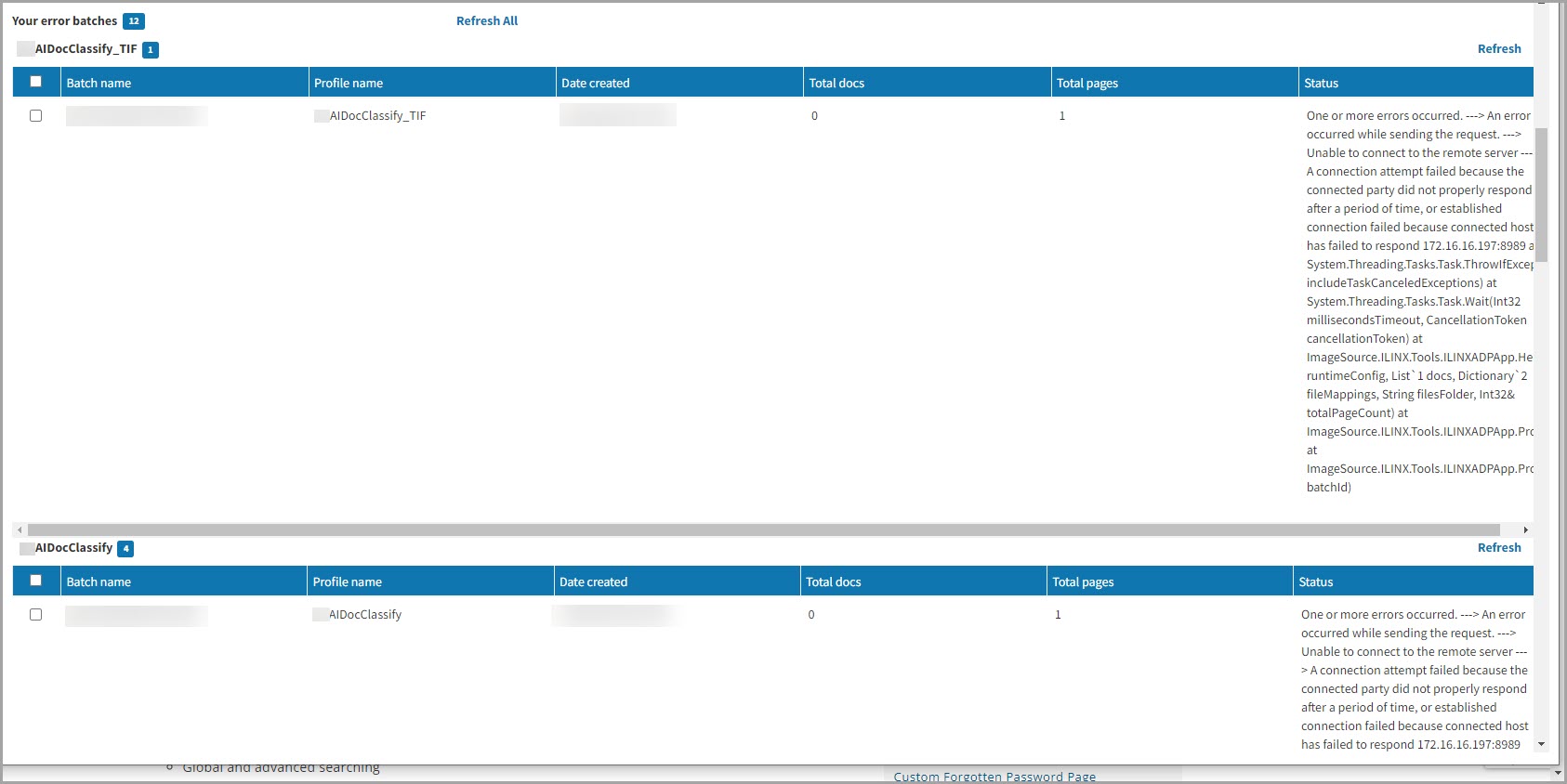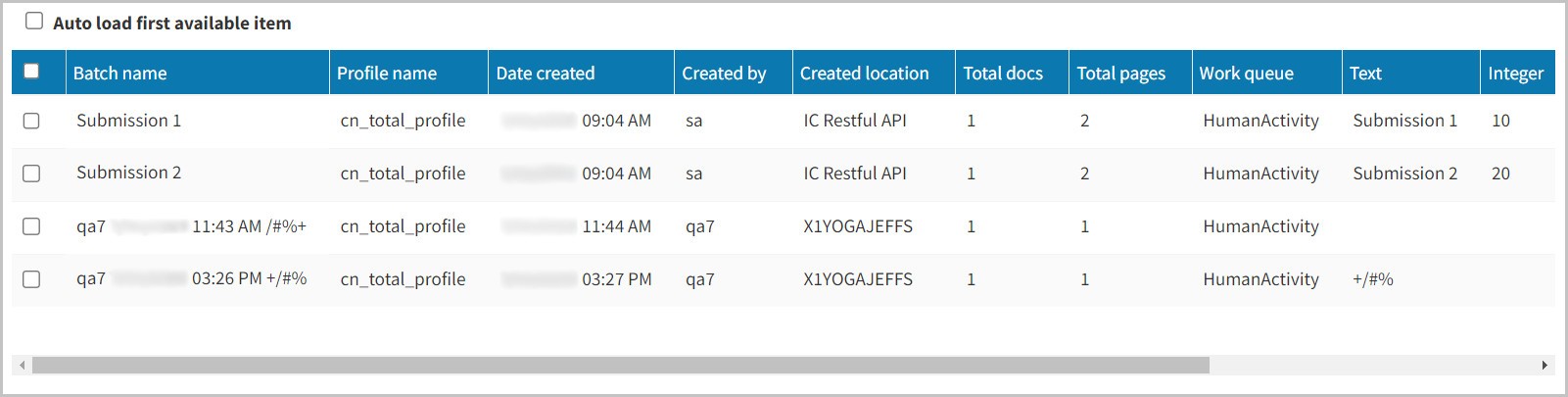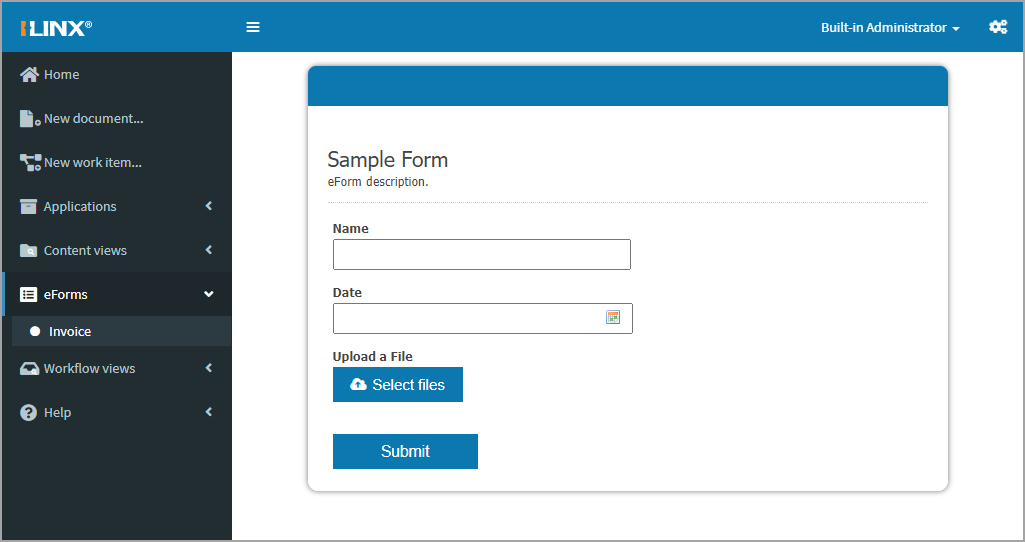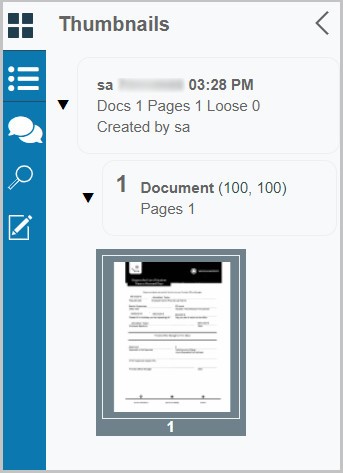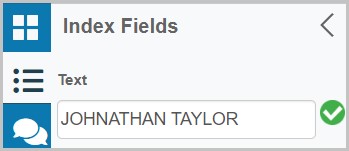Contents
Have another version? ILINX version 9.5, ILINX version 9.1, ILINX version 9.0, ILINX version 8.6, ILINX version 8.5, and ILINX version 8.0, Older versions are included only in the installation package.
About
ILINX Flex, a key component of ILINX Web Platform, enables you to easily capture accurate information from a desktop, laptop, tablet, or smartphone from a refined user interface that does not need XBAP to function, unlike ILINX Capture & Content Store.
This guide contains information on how to configure the ILINX Flex, Administrator tools, and options.
Note: This guide assumes that installation of the ILINX Capture Platform and the ILINX Web Platform products have taken place. For complete installation documentation, please see the ILINX Web Platforms Installation Guide
Configuring
See the ILINX Web Platforms Installation Guide for installation information and configurations. ILINX Flex utilizes configurations from ILINX Content Store, ILINX Capture, ILINX eForms, and ILINX Analytics. Each of these products may be configured to be used in ILINX Flex according to the license assigned.
Accessing
In addition to the primary ILINX Content Store client application, you can also access the product’s end-user capabilities from the ILINX Flex client application. The simplicity of this client application makes it perfectly suited for ad-hoc or casual users.
The ILINX Flex client application delivers many of the same capabilities as the primary client including:
- Global and advanced searching
- Full document management operations
- Document operations such as viewing, emailing, and downloading.
To access the ILINX Flex client application, perform the following steps:
Note: This client application supports a wide variety of web browsers running on either Windows or Mac, including Mozilla Firefox, Google Chrome, and Microsoft Edge
Step 1: From an Internet browser window, enter the ILINX Flex client URL. ILINX Flex does not support IE Mode in Microsoft Edge.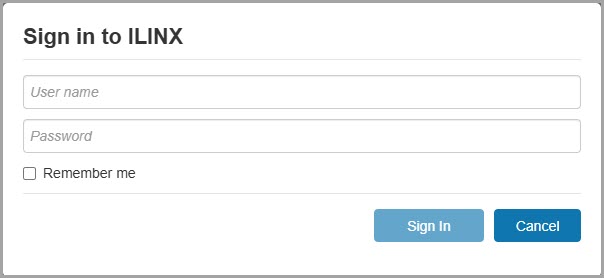
-
- https://[ServerName]/ILINXFlex. The URL is not case-sensitive
Step 2: Enter a valid username and password.
Step 3: Enter a valid username and password.
The Username is not case-sensitive
The Password is case-sensitive
Step 4: Click on the Sign-in button.
Once logged in, you will see a navigation panel on the left. The items listed in the navigation panel are dependent on the licensing, configurations, and permissions the user has.
Note: Selecting the Refresh button in browsers will return the user to this login screen. To avoid this, use the <F5> key. This applies to browsers Chrome, Firefox, and Edge
Document Viewer
The ILINX Flex Document Viewer allows users to capture documents for either ILINX Content Store applications or ILINX Capture batch profile workflows. The Flex viewer also allows users to view thumbnails, index items, and create and view comments. The Document Viewer is compatible with PDF documents, raster images, and MS Office documents including docx, xlsx, and pptx. The following table contains a list of supported file types in ILINX Flex:
|
SUPPORTED FORMAT
|
FILE TYPES
|
|---|---|
| OpenXML |
|
| Binary File Formats |
|
| OpenDocument Format |
|
| Text |
|
|
|
| Vector Images |
|
| HTML |
|
| CAD |
|
|
|
| PostScript |
|
| Raster Images |
|
Note: SSL offloading is not supported in ILINX Flex
Users can drag and drop files into the thumbnail tab. If no documents are created, then dropped files will be added to the batch as a loose page. Once a document is created, dragging files into the document tab will add the dropped files to the document. You can also select multiple files to drag and drop into the Flex Viewer.
Similar to ILINX Capture, if there are multiple files in the document viewer, you can drag and drop a drop file over another file to rearrange their order in the document or batch.
Note: in ILINX Flex Mobile – Android devices do not support the use of dragging and dropping pages
ILINX Desktop Scanning Service Installation
When scanning documents in Flex, the scanner settings configured in ILINX Content Store will be utilized in Flex. When scanning for the first time in Flex, you will receive a download for the ILINX Desktop Scanning Service, which contains TWAINService properties that are required to use scanners in a Flex environment. Flex now also includes client-side barcode extraction and separator capabilities similar to the Barcode IXM in ILINX Capture. For more information on this feature, refer to the ILINX Capture 9.6 – Technical Guide: Barcode Section.
Note: The Scan feature within the document viewer is only available on Windows devices, and can only be installed by users with local admin privileges
Note: Databar barcodes will not be able to be recognized for extraction and separation
- Thumbnails – This screen will display all thumbnail-size documents within the batch.

- Index Fields – Clicking here will display the index values that are available to identify the document being captured.
- Comments – Users can add comments at the time of capture by typing into the lower box and clicking ‘Add‘. Comments may be sorted by Author or Date as well as ascending or descending.
Once the user logs on to ILINX Flex using their preferred browser, the home screen will appear welcoming to a variety of user experience options to choose from including:
- Navigation panel – This is the leftmost panel, allowing users to easily navigate ILINX Platform solutions within ILINX Flex.
- New document – Capture documents into ILINX Content Store Applications.
- Applications – Lists the ILINX Content Store Applications available to search and view documents in the repository.
- Content Views – List of Views that have been configured within ILINX Content Store.
- New work item – Capture documents into ILINX Capture Batch Profiles.
- Inbox – List of batches that are locked to the currently logged-in user.
- Errors – List of batches that have been moved to the Errors queue within ILINX Capture.
- eForms – List of eForms that have been configured to be initiated from within ILINX Flex.
- Workflow views – List of Views that have been configured within ILINX Capture.
- Dashboards – List of Dashboards that have been configured within ILINX Analytics.
- Help – List of ILINX links that navigate the user to the help guides and community tabs.
- Center Panel – This is the panel and includes links to new features and help guides.
- Layout options – Selecting the gears in the upper right corner will open the Layout Options panel. See User Interface Configuration for more details.
New document
Selecting New document… in the navigation panel will open a window that allows the user to select the desired ILINX Content Store Application that has appropriate permissions.
After selecting the desired Application, the user may use the top menu items to select file import or scan to add a document to the selected application.
After the document has been added, additional steps may be taken before the document is submitted. Using the top menu, replace, insert before, or insert after can be used to add additional pages to the document being submitted either by scanning or importing. Right-clicking on the thumbnail provides the ability to delete, cut, copy, replace (via scan or import), insert before (via scan or import), insert after (via scan or import), and hide annotations. If the added file is a PDF File, you can select Convert to TIFF to convert the file to a TIFF file.
After indexing the document as desired, selecting Submit will save the new document. Selecting Cancel will discard all documents in that window.
Note: ILINX Content Store redactions are not available in the ILINX Flex viewer
Applications
The next item in the navigation panel is Application names that have been created within the ILINX Content Store server. All configurations and permissions are made in ILINX Content Store. Also in the list is the Checked out to me option. After selecting an application, the URL can be copied and pasted into an internet browser to view the results in that tab as well.
From the ILINX Flex client, you can perform a global search, advanced search, or simply browse through the Applications list. When you click on an Application, an initial set of documents within the Application is displayed.
Note: Applications cannot be created from within the ILINX Flex client, this function can only be performed using ILINX Content Store
Adding a New Document
ILINX Flex allows you to upload new documents into an Application directly. To accomplish this, follow the steps below:
Step 1: Select an Application to add the new document.
Step 2: Click the New button at the top right corner of the ILINX Flex Application page.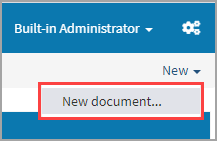
Step 3: When the drop-down menu appears, select Document.
Step 4: In the New Document window, select the file you would like to upload.
Step 5: Enter the appropriate index field information.
Step 6: Click the OK button to add the new document.
Note: If adding documents into Flex via scanning, there are page maximums. See chart below:
|
Max Number of Pages
|
DPI
|
Image Mode
|
|---|---|---|
| 450 | 200 | Black/White |
| 135 | 200 | Grayscale |
| 120 | 200 | Color |
| 400 | 300 | Black/White |
| 60 | 300 | Grayscale |
| 60 | 300 | Color |
When scanning files to ILINX Flex, keep in mind that color depth, scan resolution (DPI), availability of local machine resources, network bandwidth, and even the type of scanner being used are all critical factors in determining how many pages can be scanned into the application.
Using Advanced Search
Advanced search allows the user to enter index field values for searching within a specific Application. To include additional search conditions, click on the Click here to add new condition button. To remove an added condition, right-click on any part of the condition line and select Remove this condition. Any added condition is only available for the life of the current window.
System values are designated in the drop-down list by surrounding brackets [ ]. To run an unabated search of a particular Application, double-click on the Application’s name; be sure that all index field values are null. An initial set of documents will be returned. You may also use the Reset all search fields link to return the Advanced Search to default settings.
Note: Pressing Alt + S allows you to show the advanced search option/view parameters, and Alt + H allows you to hide these options
AI Assistant
The AI Assistant can be used to help ILINX Flex users find information in documents that are cluttered, contain a large amount of data, or have many pages. Keep in mind that this feature only works when opening a document from an Application or Content view.
When you click on AI Assistant in the top right of the screen, it will generate a summary of the document in the “Summary of this doc” box and auto generate more specific questions about the current document. If the generated questions do not suffice, then you can ask the assistant you own questions using the “Other question:” box.
Interacting with Documents
ILINX Flex gives the user several document management options. You can access these options by right-clicking on a document in the results list.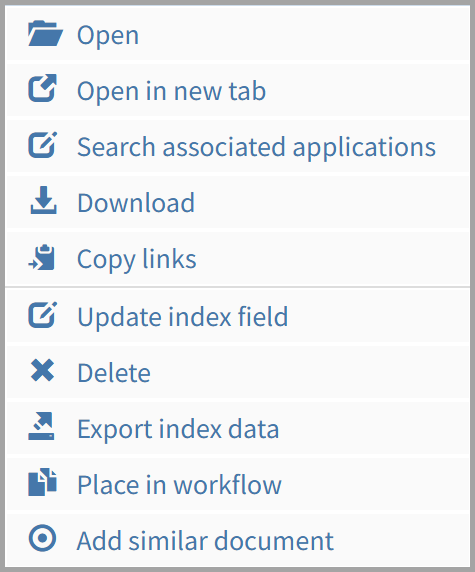
- Open – Allows you to open the document to view. This option does not check out or permanently edit the content but allows the document to be opened. If the ILINX Content Store system has been configured with the optional document rendering module, the selected document will be presented in a new browser tab. If the system is not configured with the document rendering module, the user will be prompted to launch or download the selected document.
- Open in new tab – Allows you to open the document to view in a new browser tab. This allows you to update index fields, annotations, etc. from a new tab and then submit the document if desired.
- Search associated applications – Allows you to search so associated applications that are associated with the selected application. For more information refer to the ILINX Content Store 9.6 – Administrator Guide.
Note: Enabling or disabling an “associated search” for an Application with any existing Views, will not update the “Search Associated Application” Flex Content View UI Option. To update Existing views running the below query or open the view and save it again:
Enable Existing View:
UPDATE [ICS_Views]
SET HasAssociatedSearch = 1
WHERE SearchQueryRepositoryIDs IN (SELECT CAST([SourceRepositoryID] AS nvarchar(255)) FROM [ICS_RepositoryAssociations]
Disable Existing View:
UPDATE [ICS_Views]
SET HasAssociatedSearch = 0
WHERE Not SearchQueryRepositoryIDs
- Download – Allows you to download a document to the desired location. This can be useful for traveling needs where you do not have access to either the ILINX Content Store server or the internet.
Note: XPS files are no longer supported in Flex
- Copy links – Using this option will copy an encrypted link to the document or form that can be shared with others.
- Update Index Field(s) – This feature allows you to modify the index field values for one or more documents.
- Delete – This option permanently deletes the document from the Application.
- Check out – Using the same checkout functionality used in ILINX Content Store, checkout allows the document in the application to be checked out for updating or editing. At any time, you can right-click a checked-out document from the ILINX Flex Application page and discard the checkout. This will revert the document to its original state before being checked out.
- Check out without download – Using the same checkout functionality used in ILINX Content Store, check out without download allows the document in an application to be checked out of an application without being downloaded to your local machine. This allows you to update or edit the document freely from ILINX Flex and then check it back into the application as an updated version of the doc.
- Export Index Data – Clicking this option will download a . CSV file containing the index values for the selected document.
- Place in workflow – Using this option will place one or more selected documents within a Content Store Application or Content View into a new ILINX Capture batch. Provided within this option is to Show linked workflow profiles, which will reset the search for a Workflow Profile, or to Attach documents as loose pages, which attach the selected document(s) as a loose page rather than within a specified Document type.
- Add a similar document – This allows you to add a document to the Content Store Application from the Applications tab or Content Views tab. From this option, the same document type and index values from the source document will be the same as the new document that you are adding.
ILINX Data Loss Prevention Annotation Options
ILINX 9.6 implements the redaction features that are present in the ILINX Content Store XBAP client, which is mainly utilized with the ILINX Data Loss Prevention (DLP) product. These are the following features available:
- Hide/Show only redactions (Alt + R)
- This button will hide or show only redaction annotations that are present in the document.
- Hide/Show all annotations (Alt + A)
- This button will hide or show all annotations that are present in the document.
Note: Users must have the Can hide ICS redaction permission to use these features
Comments Thread
When viewing a document, a Comments thread generates a discussion about the document. The administrator sets the permission for a group to view and/or add to discussions.
- A comment entry can have up to 1,000 characters per entry. A visual of the number of characters will appear next to the discussion box as the text is entered.
- The Comments area can be collapsed/expanded by the user as desired.
- Choose to sort comment entries by Author or Date as well as most recent or oldest.
- When a comment is added to a thread, the user’s username and the date entered are attached.
- Once saved, a comment cannot be removed, and previously entered comments cannot be modified.
Note: When a user views a comment from a batch and changes the Sort by drop-down option, it does not refresh the comments list
Flex Annotation Options
There are 12 available annotation types when adding a new ILINX Capture or Content Store document. Additionally, these annotations have additional options that are NOT supported in Capture or Content Store. Therefore, when you view documents in Content Store or Capture that have used the unsupported annotation options, an error box will display.
Note: Only raster images, PDF files, and TXT files(Content Store documents only) are supported with applying Flex Annotations
Note: the “Can modify document” ILINX Capture permission is no longer required to submit annotations for TXT files
As noted, if certain annotation options are utilized in Flex, they may be hidden or may not be viewed properly in ILINX Capture or ILINX Content Store and the message below will display when a document is opened in one of those products.
Document Versioning
ILINX Flex allows you to directly check out documents from applications from your ILINX Content Store host server. The documents are saved to your hard drive, where they can be edited, and then checked back into ILINX Content Store. Previous versions of a given document can be restored (prompted to the current version), and document checkouts can be discarded (if editing is not needed, accidental opening of the wrong document, etc.).
This check-in/check-out system allows for streamlined development of documents. Checking out a document also gives the user the ability to work on documentation without connecting to the network.
Checking Out a Document
Step 1: Search for the desired document in the correct application.
Step 2: Select the document(s) you wish to check out. Multiple documents may be checked out at the same time.
Step 3: Right-click to open the context menu. Select Checkout.
Step 4: Select your desired location to download the document.
-
- The document is downloaded to the local machine. It can be accessed directly from your computer without logging in to ILINX Content Store or ILINX Flex.
Checking In a Document
Checking in a document will save the edited document as a new version.
Step 1: Log in to the ILINX Flex profile that checked out the document.
Step 2: Expand the Application names option in the navigation panel and select Checked out to me
Step 3: Select the document line you would like to check in; right-click to bring up the context menu, then select Check-in. The check-in window will open to complete the check-in.
Step 4: Select the file to upload and check in.
Step 5: Specify the sort of changes you made to the document: Major or Minor.
Step 6: You must comment on the status of the document; what you changed, the state of the document, etc. If left empty, a permanent red asterisk and a red box will appear around the Comment section.
Step 7: With all fields completed, select “Submit” to check in the document.
Another option in the context menu is Discard checkout – This option will disregard any changes that may have been made and remove the checkout.
Content Views
Selecting the Views navigation option will expand a list of Views that have been configured in ILINX Content Store that the logged-in user has permission to. Features in the Views option match what is available in the Applications section.
Note: To reorder the columns within the view results, drag the desired column name to the position you like, and the columns will be reordered
Creating an Addressable Search
There are opportunities to provide shortcut links to documents within ILINX. A link to a document can be created and shared by right-clicking the document in the Search tab, clicking the Email option, and choosing the email type As link. This creates a link to that particular document using the application name and the document object identifier (GUID).
A link can also be created to automate returning a result set from a pre-determined search. This allows the creation of a type of addressable search where a user is “handed” a set of documents without having to enter any search criteria. These links can be used by other third-party software. When the link is selected by a user, it will always route first to the login screen.
View-Specific Search Link
This URL will create a dynamic shortcut to run a predefined ILINX Flex view with criteria specified in the URL. To use this link, you must have a view already defined, and your URL must include the name of the view and the fields/values you defined as search criteria in that view. To create a view search link, use the following structure, where the bold blue text values are determined in-house:
- https://your server URL/ILINXflex/?mode=viewsearch&viewname=ViewName&fieldname1=fieldvalue1
Note: Multiple index fields/values can be added to the link, using an ampersand (&) as a separator. To include spaces in your URL, replace the space character with “%20”
New work item
Selecting New work item… in the navigation panel will open a window that allows the user to select the desired ILINX Capture Batch Profile that has appropriate permissions.
After selecting the desired batch profile, the user may use the top menu items to select file import or scan to add a document. Using the dropdown, the user can select an Unclassified document, or the Doc Type configured within the ILINX Capture Batch Profile. After indexing the document as desired, selecting Submit will save the new document. Selecting Cancel will discard all documents in that window. Multiple documents may be onboarded and indexed.
Inbox
The Inbox tab is used to display all batches that are locked by the currently logged-in user. Locked batches cannot be edited by other users until the batch has become unlocked. This node will only appear once the user has batches locked to them.
Errors
The Error tab is used to display all batches that are in the ‘Errors’ queue of ILINX Capture and will display their error from the “Status” field.
Workflow views
The next option available in the ILINX Flex client is Workflow views. When this option is selected, a list of ILINX Capture Views that have been configured and permissions assigned is available in the center panel. Selecting a batch will display the form in the rightmost document viewing panel.
Note: To reorder the columns within the view results, drag the desired column name to the position you like, and the columns will be reordered
Right-clicking on a document in the results panel will open a context menu that allows users to make updates similar to ILINX Capture. These menu items include:
- Open: Opens the selected document
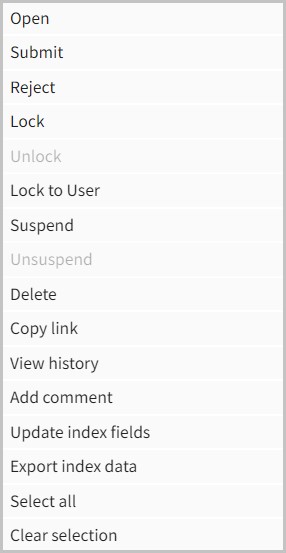
- Submit: Sends the document to the next function in the workflow.
- Reject/Approve: Users can reject or un-reject a document based on business processes.
- Lock/Unlock: Users can lock the selected document to themselves so others may be unable to make updates.
- Suspend/Unsuspend: Users can send batches to the ‘Suspended’ queue in ILINX Capture. To Unsuspend, users must have permission to do so and the View needs to have the ‘Can see suspended items’ setting enabled.
- Copy link: Using this option will copy an encrypted link to the document or form that can be shared with others. This works for both eForms and non-eForm workflow items.
- Add comments: Will add comments attached to the document that may be viewed when the document is open.
- Update index fields: Opens context menu enabling users to modify index field values.
- Delete: Deletes the selected document.
- History: Opens a window that displays the History of the document.
- Select all: Select all documents in the results window.
- Clear selection: Clears all documents that are selected.
eForms
The next navigation option available in the ILINX Flex client is eForms. Selecting eForms displays the list of forms that have been configured in ILINX Capture eForms and permissions have been assigned to the logged-in user. No configurations can be made within the ILINX Flex client. Once a completed form is submitted, it will continue processing through ILINX Capture workflow.
Note: When configuring an Oracle database lookup for eForms, both Oracle 32-bit and 64-bit drivers must be installed on the eForms server in two separate folders. Also, verify that the Oracle driver installer is added to the Oracle bin folder in the system PATH environment variable
Note: The ILINX Flex client will prompt the user to stay or leave the current page if data has been entered and the user chooses to close or change the page. This configuration is made within the ILINX eForms properties.
Advanced Capture Documents
ILINX Flex allows for the recognition and classification of confidence values and graphic indications in the UI. The images below show an example of the recognition and classification confidence values displayed next to the document name and the configured extraction field value in the viewer.
Note: When a batch is in a Human Activity that supports “Verification” for the current user, the viewer will scroll to the appropriate document page and auto-scroll/auto-zoom to the configured extraction field values from the Advanced Capture Definition
Dashboards
The ILINX Capture Analytics product provides dashboard capabilities for visualizing ILINX Capture workflow statistics and data. Furthermore, ILINX Analytics adds more dashboard data sources including ILINX eForms, ILINX Content Store, and external databases. Analytics requires separate licensing. Please see the ILINX Analytics guide for more information and configuring options. Dashboard widgets can be created in ILINX Capture and will be viewed in Flex. For more information on creating dashboard widgets, please see the ILINX Capture Administrator Guide.
Keyboard Shortcuts
The following list of keyboard shortcuts are available in ILINX Flex:
New document
- No keyboard shortcuts are available here.
Document Viewer
- Alt + R
- Hide only redactions
- Alt + A
- Hide all annotations
Applications
- Alt + S
- Open Advanced search
- Alt + H
- Close Advanced search
Content Views
- Alt + S
- Open Advanced search
- Alt + H
- Close Advanced search
Inbox
- Alt + S
- Open View parameters
- Alt + H
- Close View parameters
Errors
- Alt + S
- Open View parameters
- Alt + H
- Close View parameters
New work item
- No keyboard shortcuts are available here.
Workflow Views
- Alt + S
- Open View parameters
- Alt + H
- Close View parameters
eForms
- No keyboard shortcuts are available here.
Dashboards
- No keyboard shortcuts are available here.
URL Settings Flex
Using the URL Tools
Another way ILINX Flex can view and edit documents is by utilizing the URL Tools. This is done by configuring a URL search that calls multiple API calls with different template formats. If the URL search is successful, then the related document will be opened in the Flex document viewer. The following templates are displayed below:
- Advanced Search
- https://[ServerName]/ILINXFlex/main/advanced-search/[ApplicationName]?mode=advsearch&[IndexFieldName]=[IndexFieldValue]
- ServerName
- The server domain of your ILINX Flex server.
- ApplicationName
- The ILINX Content Store application name of the application to be searched.
- IndexFieldName
- The name of the index field that is related to the document being searched for.
- IndexFieldValue
- The value of the index field that is related to the document being searched for.
- ServerName
- https://[ServerName]/ILINXFlex/main/advanced-search/[ApplicationName]?mode=advsearch&[IndexFieldName]=[IndexFieldValue]
- View Doc
- https://[ServerName]/ILINXFlex/view-doc?aid=[ICS_ApplicationID]&did=[ICS_FileID]
- ServerName
- The server domain of your ILINX Flex server.
- ICS_ApplicationID
- The ILINX Content Store application ID of the application being searched. This can be found in the ILINX Database.
- ICS_FileID
- The ID of the file that is being searched for. This can be found in the ILINX Database.
- ServerName
- https://[ServerName]/ILINXFlex/view-doc?aid=[ICS_ApplicationID]&did=[ICS_FileID]
- View Search
- https://[ServerName]/ILINXFlex/?mode=viewsearch&viewname=[ICS View Name]&[IndexFieldName]=[IndexFieldValue]
- ServerName
- The server domain of your ILINX Flex server.
- ICS View Name
- The name of the ILINX Content Store view to be searched in.
- IndexFieldName
- The name of the index field that is related to the document being searched for.
- IndexFieldValue
- The value of the index field that is related to the document being searched for.
- ServerName
- https://[ServerName]/ILINXFlex/?mode=viewsearch&viewname=[ICS View Name]&[IndexFieldName]=[IndexFieldValue]
Additional Parameters
Below is a list of parameters that may also be used to create unique URLs to open documents. Add these parameters to the end of the URL.
For Example: https://[ServerName]/ILINXFlex/view-doc?aid=[ICS_ApplicationID]&did=[ICS_FileID]&docid=[unique docid]
|
PARAMETER
|
VALUES
|
DESCRIPTION
|
|---|---|---|
| appname | [Application Name] | Name of the Application the document is stored in. |
| docid | [unique docid] | The GUID docid is stored in the database for the desired document. |
| ShowOnlySearchResults | True False |
True = Returns only the results of the search entered in the URL. This includes the Global search as well as the New menu. False = Displays tabs, global searches, etc. along with returning search results. |
| expandindexpanel | 1 0 |
1 = Expands index panel 0 = Hides index panel |
| minview | 1 0 |
1 = Hides all except the document, annotations, and comment functionality. 0 = Default setting that opens in Flex Viewer. |
Permissions
All permissions for ILINX Flex are inherited based on the administrative permission configurations within ILINX Capture, ILINX Content Store, and ILINX eForms. For configuration details, please refer to the Administrator’s guide for the desired product.
ILINX Capture Administrators Guide Permissions
Other Options
User Interface Configuration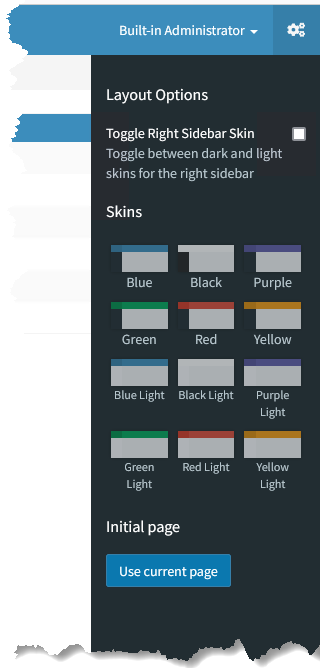
Within the ILINX Flex client, users can change the user interface skin as desired. This option is located in the upper right corner of the screen by selecting the gears icon. Open the screen and choose the desired color combination. Also, the user can toggle the Layout Options sidebar between light or dark skins.
Initial Page will allow the ability to specify an initial page when Flex is opened. Currently, Flex uses the Home Page, but the Initial Page feature allows the user to choose which page is opened when they log in. To use this feature, navigate to the desired page, then use the “Use Current Page” button under Initial Page, to select it as a default. A notification will state “Your current page has been saved as the initial page” Press OK.
Administrators can hide or show this option through a system-wide setting in the ILINX Flex Web.config as well as choose the desired skin layout.
Step 1: In your system’s installation folders, navigate to Program Files\ImageSource\ILINX Web Platform\.
Step 2: Open the Web.config XML file.
Step 3: Configure the keys as desired:
<add key="HideConfigurationPanel" value="false"/> - Default is False. <add key="DefaultSkinName" value="skin-blue"/>
Other possible skin values include:
- skin-blue
- skin-black
- skin-purple
- skin-green
- skin-red
- skin-yellow
- skin-blue-light
- skin-black-light
- skin-purple-light
- skin-green-light
- skin-red-light
- skin-yellow-light
Step 4: After saving, the default user interface will now display the settings configured.
Custom snap-in Index panel
Administrators can add custom logic to allow ILINX Flex to use a document index snap-in panel for both ILINX Capture and ILINX Content Store documents. To add the custom JavaScript code, see the sample code at:
- <Installation Location>\Program Files\ImageSource\ILINX Web Platform\Content\js\ilinx.indexpanel.custom.extension.js
Idle Timeout Logic
Administrators can configure the ability for Flex to timeout when a user remains idle while logged in for a certain amount of time, where they will have to log in again after this occurs. There are two keys in the <Installation Folder>\Program Files\ImageSource\ILINX Web Platform\Web.config file that control this feature:
- EnableIdleTimeout – This key can be either true or false, where the idle timeout logic will occur if set to “true.”
- IdleTimeoutInMinutes – This key sets the amount of times in minutes that a user can remain idle until Flex logs them out. This key is set to 1 hour (60 minutes) by default.
Custom Forgotten Password Page
If you have created a custom page for your users to access if they have forgotten their login password, you can link directly to the page on the ILINX Content Store login screen.
Step 1: In your system’s installation folders, navigate to Program Files\ImageSource\ILINX Web Platform\
Step 2: Open the Web.config XML file.
Step 3: Configure the custom URL by adding the ForgotPasswordLink node in the XML file.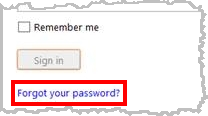
-
- For example: <add key=”ForgotPasswordLink” value=”https://myserver/myforgotpasswordpage.html” />
Step 4: The login screen will now display a Forgot your password? button that links to your designated URL.
Global Search Visibility
The Global search functionality may be configured to be hidden or visible to users within the client interface. This option is configured as “False” by default. To configure the Global Search to be hidden:
Step 1: Open the ILINX Content Store database.
Step 2: Modify the [ICS_AppSettings] table.
Step 3: Set the GlobalSearchIsNotVisible key to “True”.
Step 4: Save the changes.
Step 5: The clients must be restarted to view the changes made.
Public Mode
ILINX Flex provides a “public” mode for the Flex client, not just the SDK. When a user accesses the Flex client, they can see a list of ILINX Content Store and ILINX Capture Views that are available to the ILINX public user. While using the public mode within ILINX Flex, the interface will not display the username or can Change the password, Sign out, or other configuration options.
Implementation
Step 1: In your system’s installation folders, navigate to Program Files\ImageSource\ILINX Web Platform\.
Step 2: Open the Web.config XML file.
Step 3: Configure the custom URL by adding the publicUser nodes in the XML file. Add Nodes:
<add key=”publicUserName” value=”<ILINX Username>” /> <add key=”publicUserPassword” value=”<Password>” />
Step 4: ILINX Flex can now be accessed in ‘Public Mode.’
Settings
Clicking on the Cog in the top right of the screen, administrators have multiple settings that they can configure:
- Toggle Right Sidebar Skin – Toggle between dark and light skins for the right sidebar. By default, this setting is disabled.
- Skins – These settings display multiple color schemes that you can choose to change the skin for ILINX Flex.
- Initial Page – This setting shows a Use current page button, which when pressed, will save the current page the user is on and use that page as the displayed page once the user logs back onto ILINX Flex.
- Auto-load Documents – Automatically load documents when opening content folders. By default, this setting is disabled, where content folders will have to have an Advanced Searched executed before displaying data.
- Auto-open Advanced Search – Automatically open the Advanced Search panel for content folders. By default, this setting is disabled.
- Double-click to open the batch – This setting allows batches to open when double-clicked. By default, this setting is disabled, where it only takes a single click to open a batch in a workflow view.
- Freeze headers of result list – This setting provides the ability for administrators to freeze the header row of the results list so that it always appears at the top of the page, even when scrolling down hundreds of rows. Furthermore, it prevents the result set from scrolling horizontally even if there are 50-80 columns in the result set. By default, this setting is enabled.
- Hover highlighting – This setting shows an indicator whenever you highlight the setting. By default, this setting is enabled.